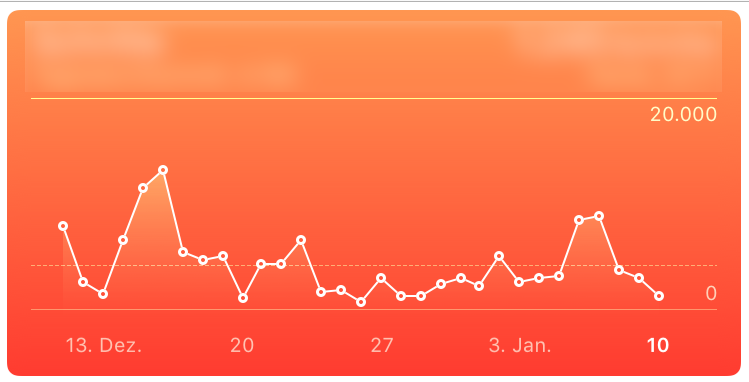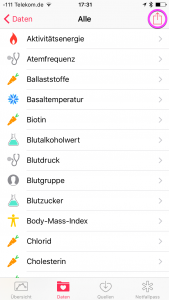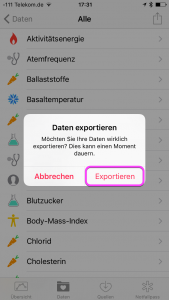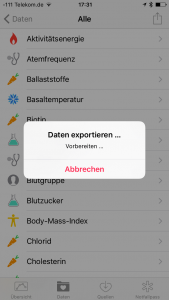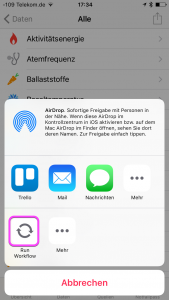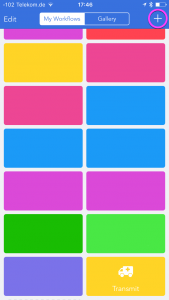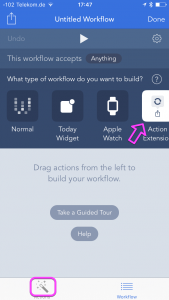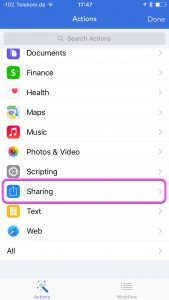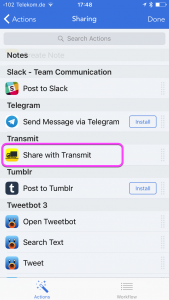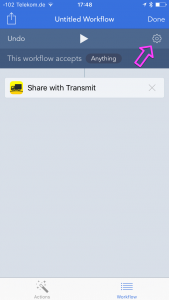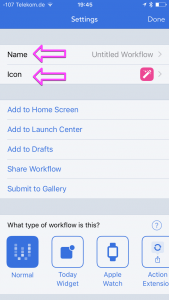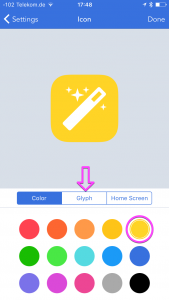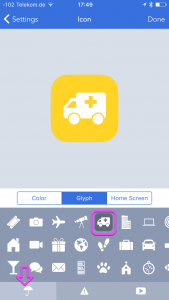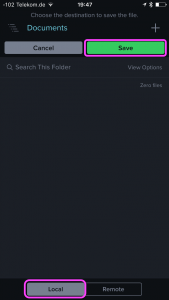Exporting your Health data when you start having much data
Since I have the Apple Watch I collect much more data in the Health App from Apple. A couple of days ago I wanted to get the latest data from the App so I could look what data was collected.
Apple provides a rather simple way to get your data.
At the Data tab you can tell the app to export your data. The app will make two XML Files and zip them together. After the zipping the app pulls up a share sheet for this zip archive. This process takes some time. In my case it took several minutes.
Usually I sent myself an Email the the archive attached. But this time the archive was to big and the mail server rejected the mail. So I needed another way. I first thought, hey let’s upload the file to my server via Transmit. But for some reason the share sheet does not Transmit as an option. But I saw the share sheet offered that I could run a workflow from the Workflow app.
Turns out with a few steps you can upload this and any other data with Transmit when you setup a workflow.
First you have to create a new workflow.
In the details of the workflow choose „Action Extension“ because that is what we want. Have a look that the workflow accepts Anything as input.
Then tap action.
From the actions categories choose the Sharing item.
From the sharing actions choose Share with Transmit and drag it over into the workflow.
Now tap the gear icon to access the workflow settings.
Here you can change the name and the icon.
I chose yellow and a truck as the icon.
Now just accept the settings and the workflow is ready.
When you now pull up the share sheet in Health and you tap Run Workflow you can run this workflow.
This workflow will pull up Transmit. Here you can save your health data locally or upload it directly to a server of your choice.
And what did I get?? A zip archive with 8MB, containing 2 XML files; 11MB and 152,7MB.